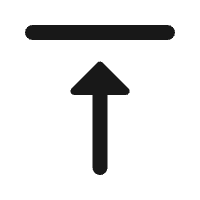Global IT supply chain
International transportation + IT O&M outsourcing + self-owned backbone network
For home users or small businesses, creating a small local area network (LAN) enables multiple devices to share information and communicate efficiently. Before getting started, understanding the required equipment and specific steps is crucial for building a stable and secure network. Below is a detailed breakdown of the enterprise network building process.

First, compile a list of devices to connect, such as computers, printers, smart TVs, cameras, and other smart devices, noting their quantities and types. Different devices have varying network needs—for example, 4K video streaming or online gaming requires higher bandwidth and stability. Also, plan for future expansions, such as the number of devices you might add later, to avoid performance bottlenecks during upgrades.
Router: Connects to the external internet and local LAN, assigning IP addresses and performing network address translation (NAT) to allow multiple devices to share broadband access.
Switch: If you have many wired devices (e.g., multiple computers, printers), a switch expands the router’s LAN ports for stable connections and traffic distribution.
Wireless Access Point (AP): Enhances Wi-Fi coverage in larger spaces like multi-story homes or offices, ensuring stable connections for wireless devices.
Network Adapter: Required for devices like desktops to connect to the LAN (wired or wireless).
Ethernet Cables: Use Cat5e or Cat6 cables with RJ45 connectors for fast, stable data transfer. Avoid overly long cables to prevent signal degradation.
For wired connections, map cable routes based on device locations. Place the router centrally to minimize cable length and signal loss. Connect fixed-position devices (e.g., desktops, network printers) directly to the switch or router’s LAN ports. For wireless devices, ensure the router or AP’s signal covers the area, reducing interference from walls and obstacles.
Connect the router’s WAN port to your ISP’s modem (e.g., optical network terminal) using an Ethernet cable to enable internet access.
Link the switch’s LAN port to the router’s LAN port (if expanding ports), then connect wired devices to the switch or router’s remaining LAN ports.
Install and connect wireless APs according to their power type (POE or standard power) to ensure proper functionality.
Access the router’s admin interface via a browser (enter the IP address on the router’s label, e.g., 192.168.1.1) and log in (change the default password immediately for security). In the settings:
Enable DHCP: Automatically assign IP addresses to connected devices for easy management.
Set Wi-Fi Parameters: Create a network name (SSID) and strong password (mix of letters, numbers, and symbols). If using APs, ensure their SSID and password match the router’s for seamless roaming.
Additional Features: Configure guest networks (isolate guest devices), parental controls (limit online time/content), and port forwarding (for applications like home servers) as needed.
Connectivity Test: Browse a website or use the command prompt to “ping” the router (e.g., ping 192.168.1.1) to check stability.
Bandwidth Test: Use tools like Speedtest to verify upload/download speeds meet your needs.
Signal Coverage Test: Check Wi-Fi signal strength in all areas; reposition the router or add APs to eliminate dead zones.
Update Firmware: Regularly install router/AP firmware updates to patch vulnerabilities.
Enable Firewall: Use the built-in firewall to block unauthorized access.
Disable Remote Management: Turn off this feature unless necessary to prevent malicious entry.
Monitor router/switch indicator lights to ensure normal operation.
Track bandwidth usage to prevent one device from overwhelming the network.
Restart the router periodically to resolve minor glitches.
By following these six steps, you can build an efficient, secure small LAN for home entertainment or small business operations. For technical support, contact Ogcloud, your trusted enterprise network provider!

International transportation + IT O&M outsourcing + self-owned backbone network
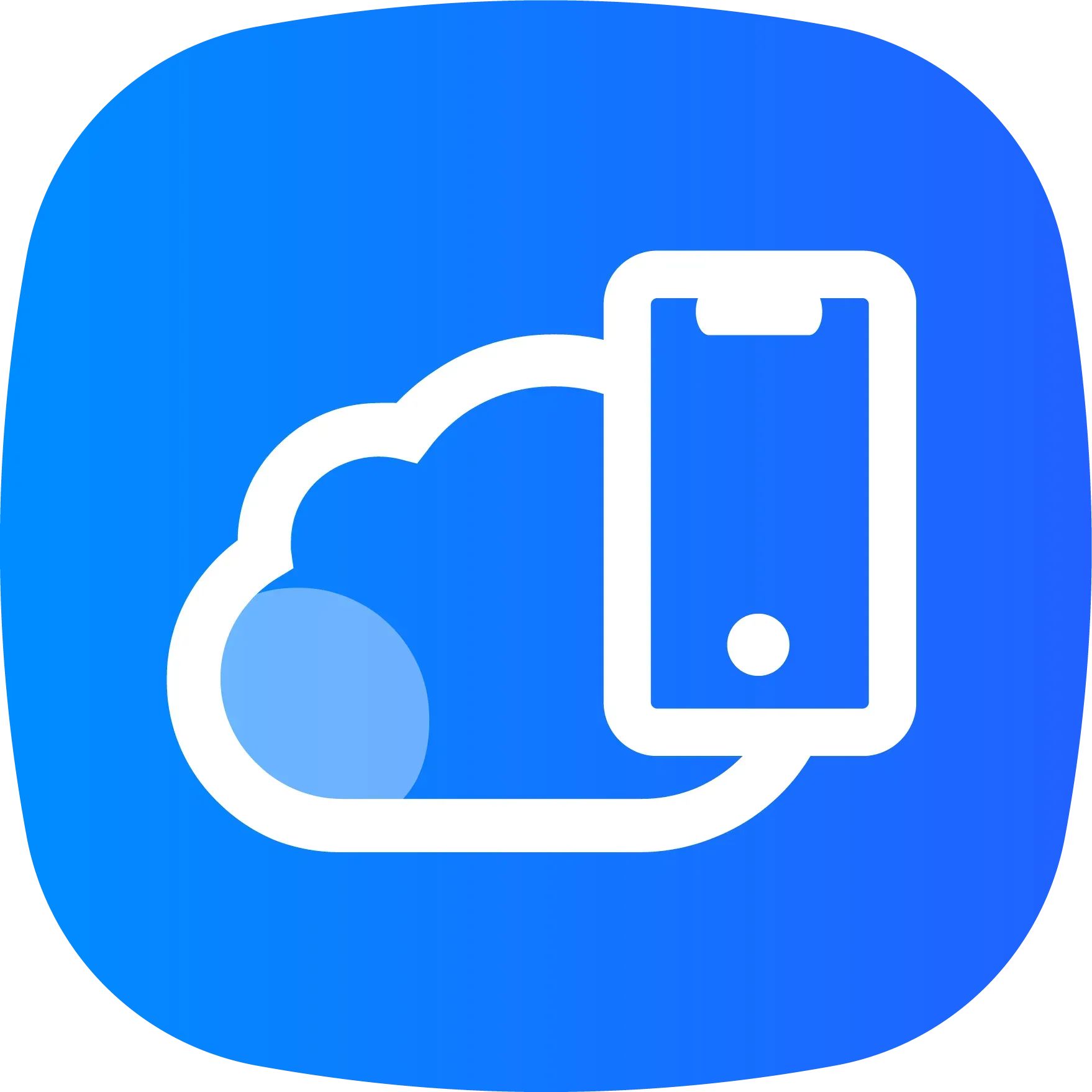
Cellular chips + overseas GPS + global acceleration network
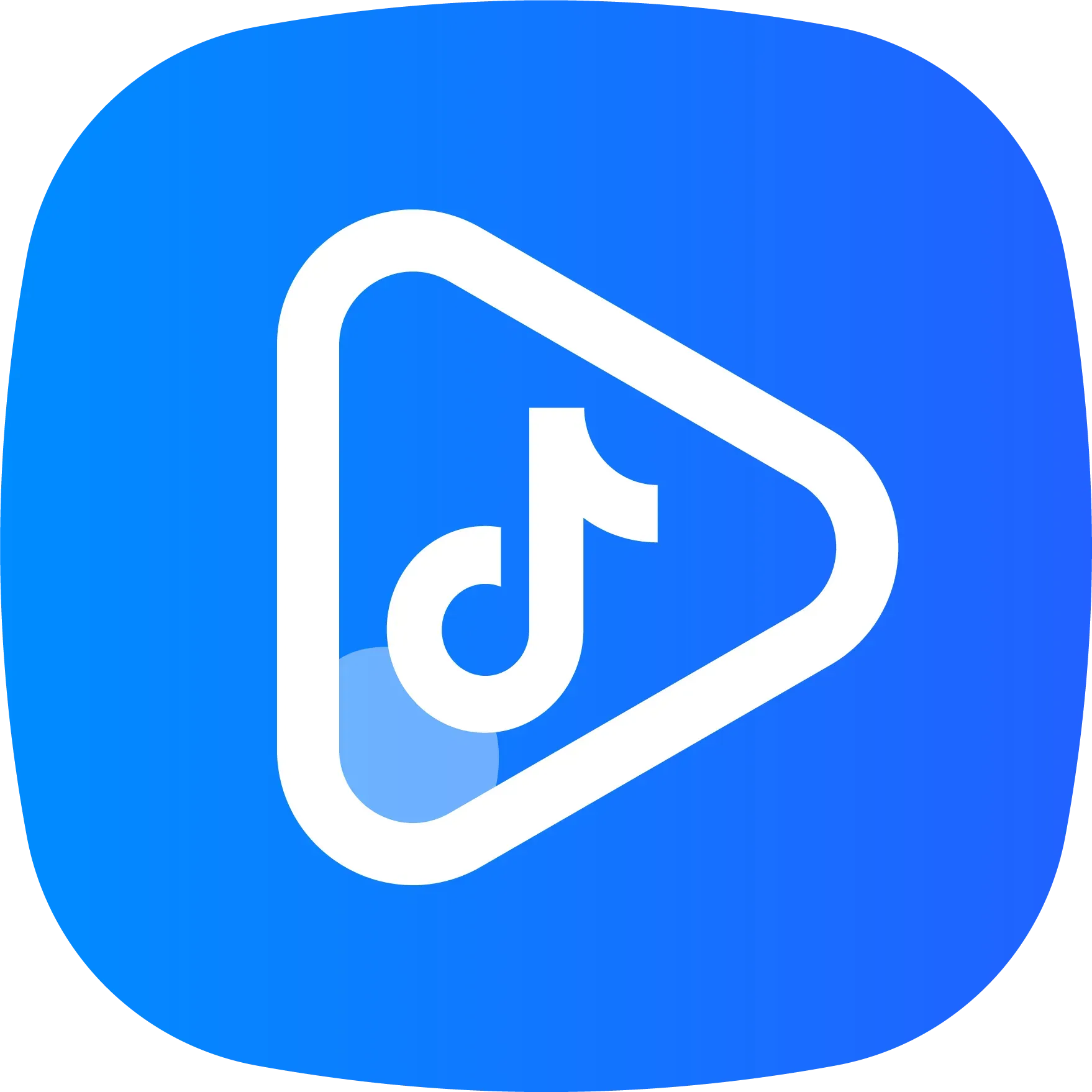
Overseas server room nodes + dedicated lines + global acceleration network
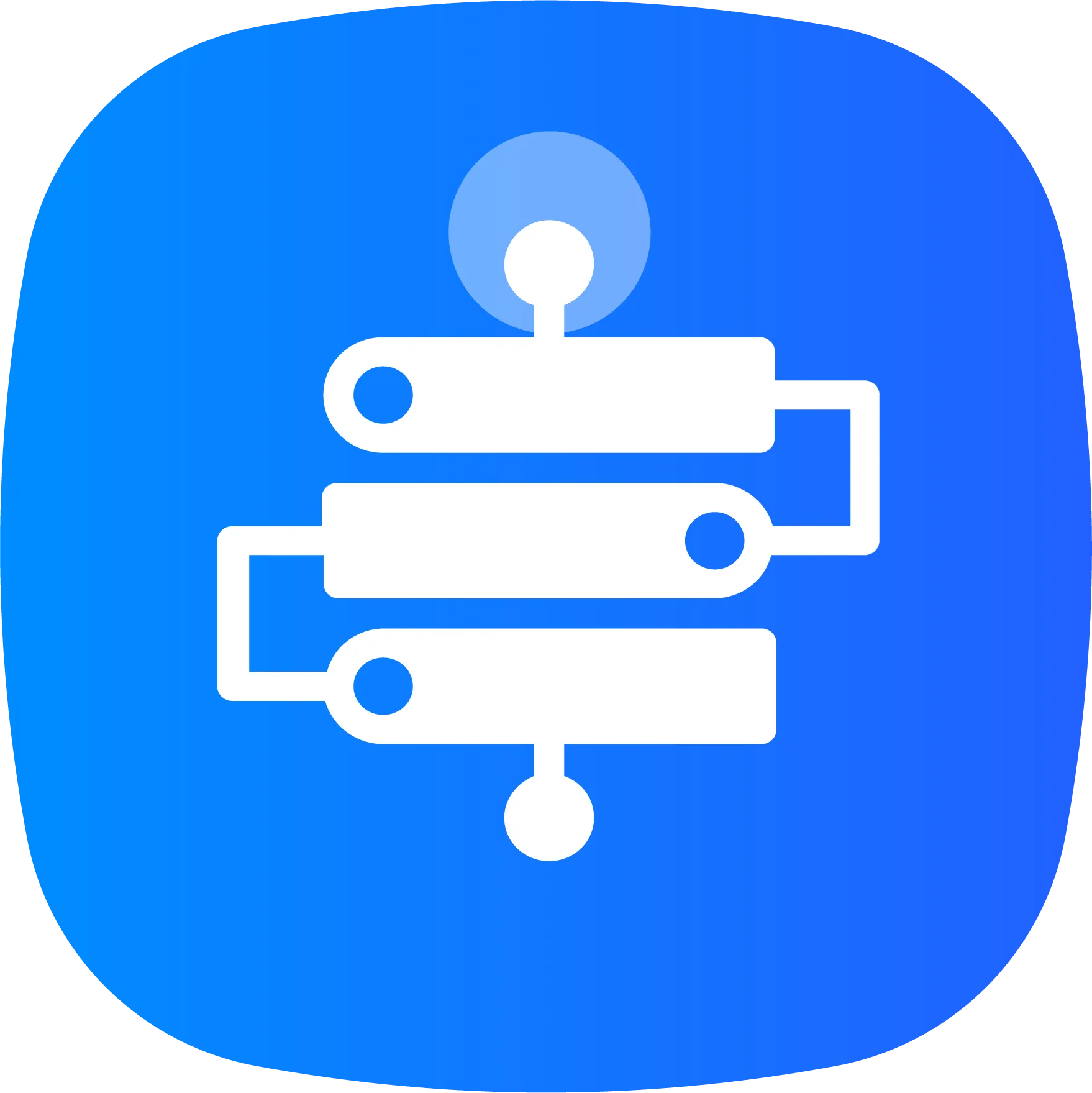
Global acceleration network + self-developed patented technology + easy linking

Global Acceleration Network + Global Multi-Node + Cloud Network Integration